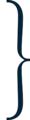1) Numpy
Numpy Array and fundamental
a) Numpy Array
b) Array of zeros
c) Array of ones
d) Identity matrix
e) Shape of an array/matrix
f) Changing data type of an array
g) Linear Space and Log Space
h) Methods of Creating Numpy
Array
i. np.array()
ii. Converting lists to array
iii. Creating array using arrange()
function
i) Reshape function of numpy array
j) Random module in numpy
i. np.random.ranint()
ii. np.random.random()
iii. np.random.rand()
iv. np.random.choice()
Numpy Indexing and Slicing
a) Numpy indexing
i. Indexing on 1D array
ii. Indexing on 2D array
iii. Indexing on 3D array
b) Numpy slicing
i. Slicing on 1D array
ii. Slicing on 2D array
iii. Slicing on 3D array
Numpy Array operations
a) Operations on Numpy array
i. Adding scalar value to each and every array value
ii. Adding scalar value row wise
iii. Adding scalar value column wise
iv. Adding array of same dimension
b) Numpy array functions
i. np.sum() – with different axis value
ii. np.max()
iii. np.min()
iv. np.argmin()
v. np.argmax()
vi. n vi. np.sort()
vii. np.where()
viii. np.extract()
ix. np.append()
x. np.insert()
xi. np.delete()
c) Adding a new row/column to an array
d) Deleting a row/column from an array
e) Iterating over numpy array using np.nditer()
f) Array Flatten
g) Matrix Multiplication
h) Matrix Transpose
Linear Algebra in Numpy
a) Finding Determinant, and Trace of a Matrix
b) Finding Inverse of a matrix
c) Solving Linear Equations
2) Pandas
Series in pandas
i. Numpy array
ii. List
iii. Tuple
iv. From a column of .csv/.xlsx file table.
d) Series functions
i. Mean and Median
ii. Sum
iii. Count
iv. Cumsum
e) Iloc and loc functions on Series
DataFrame in Pandas
a) What is Data Frame?
b) Creating DataFrame using
i. Series
ii. Dictionary
iii. Using lists of lists
c) head, tail, sample functions of dataframe
d) Iloc, loc functions on dataframe
e) Difference between iloc() and loc()
f) Accessing a particular column/series inside dataframe
g) Adding a new column/ series to a dataframe
h) Setting index and columns for a dataframe
i) Assigning a column as index
j) Queries in DataFrame
k) Filters in DataFrame
l) Sort index and sort values
m) Finding unique values for a column
n) Pandas describe and info
o) Groupby
m) Data Wrangling
m) Finding unique values for a column
i. Merge
ii. Merge with different joins
iii. Append
iv. Concat
v. Apply
vi. Applymap
vii. Map
q) Data Cleansing
i. Removing Nan values
ii. Fill Nan values
iii. Renami iii. Renaming columns
iv. Rearrange all columns
v. Drop Rows
vi. Drop Columns
r) Handling DateTime In Pandas
Pivot table in Pandas
a) Creating pivot table in pandas
b) Stack operations on pivot table
c) Unstack operations on pivot table
d) Levels in stack and unstack
3) Matplotlib
a) Importing matplotlib
b) Creating Charts In matplotlib
i. Bar Chart
ii. Line Chart
iii. Pie Chart
iv. Histogram
v. Box Plot
vi. Scatter Chart
vii. Subplots
c) Understanding intricacies of the
above charts
4) Seaborn
a) Importing seaborn
b) Creating Charts in seaborn
i. Count Plot
ii. Violin Plot and Box plot
iii. Pair Plot
iv. Strip Plot and Swarm plot
v. HeatMap
vi.Joint Plot and Scatterplot
5) EDA
a) Exploratory Data Analysis
b) 2-3 Projects on Data Analysis
PYTHON
Python (Basic)
- Basic Overview
- Environment Setup
- Data Types (List, Tupple,
- Dictonary, Set)
- Keywords, Identiers
- Decision making Statements
(if else)
- Iteratng Satements (for,while)
- Functons
- Date and Time
- OS module
- Module
- Exception Handling
- File handling
- Class and Objects
- OOPS concept
PYTHON (Advance)
- Regular Expression
- Multi Threading
- Turtle
- C.G.I(Common Gateway
Interface)
- G.U.I(Graphical Using Interface)
- Database Access
- Socket Programming
MIS Module 1 Basic Excel & Advanced Excel
Getting to know Excel
- Starting from the Desktop
- Understanding the Start screen
- The Workbook screen
- How Excel works
- Using the Ribbon
- Showing and collapsing the
Ribbon
- Understanding the Backstage
View
- Accessing the Backstage View
- Using shortcut menus
- Understanding Dialog Boxes
- Launching Dialog Boxes
- Understanding the Quick Access
Toolbar
- Adding commands to the Quick
Access
- Toolbar Understanding the Status
Bar
- Exiting safely
Creating a NewWorkbook
- Understanding Workbooks
- Using the blank Workbook template
- Typing Text
- Typing Numbers
- Typing Dates
- Typing Formulas
- Easy Formulas
- Saving a new Workbook on your
computer
- Checking the spelling
- Making basic changes
- Printing a Worksheet
- Safely closing aWorkbook
MIS Module 1 Basic Excel & Advanced Excel
Working with Workbooks
- Opening an existing Workbook
- Navigating a Workbook
- Navigating using the keyboard
- Using Go To
- Recent files and folders
Editing in a Workbook
- Understanding data editing
- Overwriting Cell contents
- Editing longer Cells
- Editing Formulas
- Clearing Cells
- Deleting Data
- Using Undo and Redo
Selecting Ranges
- Understanding Cells and Ranges
- Selecting contiguous Ranges
- Selecting non-contiguous Ranges
- Using special selection techniques
- Selecting larger Ranges
- Selecting Rows
- Selecting Columns
Copying Data
- Understanding copying
- Using fill For quick copying
- Copying from one Cell to another
- Copying from one Range to another
- Copying Relative Formulas
- Copying to a non-contiguous Range
- Copying to another Worksheet
- Copying to another Workbook
Formulas and Functions
- Understanding Formulas
- Creating Formulas that add
- Creating Formulas that subtract
- Formulas that multiply and divide
- Understanding Functions
- Using the SUM Function
- Summing non-contiguous Ranges
- Calculating an average
- Finding a maximum Value
- Creating more complex Formulas
- What If Formulas
MIS Module 1 Basic Excel & Advanced Excel
Formula Referencing
- Absolute versus Relative
- Referencing
- Relative Formulas
- Problems with Relative Formulas
- Creating Absolute References
- Creating Mixed References
Font Formatting
- Understanding Font Formatting
- Working with Live Preview
- Changing fonts
- Changing font size
- Growing and shrinking fonts
- Making cells bold
- Italicizi Italicizing text
- Underlining text
- Changing font colors
- Changing background colors
- Using the Format Painter
- Applying Strikethrough
- Subscripting text
- Superscripting text
- Practice exercise
Cell Alignment
- Understanding Cell Alignment
- Horizontal Cell Alignment
- Vertical Cell Alignment
- Rotating Text
- Indenting Cells
Number Formatting
- Understanding Number Formatting
- Applying General Formatting
- Formatting for money
- Formatting percentages
- Formatting as fractions
- Formatting as dates
- Using the Thousands Separator
- Increasing and decreasing decimals
Row and Column Formatting
- Approximating column widths
- Setting precise columns widths
- Setting the default column width
- Approximating row height
- Setting precise row heights
MIS Module 1 Basic Excel & Advanced Excel
Working with a Worksheet
- Understanding Worksheets
- Changing the Worksheet View
- Worksheet zooming
- Viewing the Formula Bar
- Viewing Worksheet Gridlines
- Viewing the Ruler
- Inserting Cells Into a Worksheet
- Deleting Cells From a Worksheet
- Inserting Columns Into a Worksheet
- Inserting Rows into a Worksheet
- Deleting Rows and columns
- More than one Worksheet
- Worksheet wisdom
Sorting Data
- Understanding Lists
- Performing an Alphabetical Sort
- Performing a Numerical Sort
- Sorting on more than one
- Column
- Sorting Numbered Lists
- Sorting by Rows
Filtering Data
- Understanding Filtering
- Applying and using a Filter
- Clearing a Filter
- Creating Compound Filters
- Multiple Value Filters
- Creating Custom Filters
- Using Wildcards
Printing
- Understanding printing
- Previewing before you print
- Selecting a printer
- Printing a Range
- Printing an entire Workbook
- Specifying the number of copies
- The Print Options
Creating Charts
- Understanding the Charting process
- Choosing the right Chart
- Using a recommended Chart
- Creating a new Chart from scratch
- Working with an embedded Chart
- Resizing a Chart
- Repositioni Repositioning a Chart
- Printing an Embedded Chart
- Creating a Chart Sheet
- Changing the Chart Type
- Changing the Chart Layout
- Changing the Chart Style
- Printing a Chart Sheet
- Embeddi Embedding a Chartinto a Worksheet
- Deleting a Chart
MIS Module 1 Basic Excel & Advanced Excel
Excel Size and Reference Advanced
- Different file formats - .xls,.xlsx,.xlsm,.xlsb,.xlam,.csv etc. and when to use
- Which format of Excel How to customize your Excel according to your requirement
- R1C1 Reference Style VS A1 Reference Style, Overview of Merge & Center,
- Understand Text Alignment and Text Indent Introduction to the Paste
- Special all Option. (Formulas, Values, Formats, Comments, Validation,
- All usi All using source themes, All except Borders, Column Widths, Formula
- and Number formats, Values and Number Formats, None, Add,
- Subtract, Multiply, Divide, Skip Blanks and Transpose)
Module 2: Excel Essentials Advanced
- Number formatting: General, Number, Currency, Accounting,
- Short Date, Long Date, Time, Percentage, Fraction, Scientific Custom
- number formatting and where you can create your own number
- formatting, Advance techniques in Number formatting
Conditional formatting: Advanced
- What is Conditional formatting & how to change the existing formatting
- using this feature Quick format technique to highlight Duplicate/Unique
- values We will discuss more than 25 realtime examples of Conditional formatting
- Writing Complex Conditional Formatting rules using formulas
- Interview Related Questions related to Conditional Formatting
MIS Module 2 Excel Essentials Advance
Format as Table (FT): Advanced
- What is Format as Table Differences between normal range and FT
- How to make Dynamic Drop down list using FT
- Multiple filters in a single sheet using FT
- Summarize & Analyze your data real quick using FT
- Structural references in FT and how this feature enable you to write effective formulas
- How to make source data of Pivot Table dynamic by using FT
- Many more other awesome features of FT
- Interview Related Questions related to FT
- Inserting, Deleting, Moving, and linking the data in between the multiple sheets.
- Auto fill, Clear, Custom Lists, and Flash Fill.
- Advanced Sorting & Filtering Tricks.
- Use of Tool Find & Select: Discussion on Excel's very important tool
- "Find Select" (Go To Special) including all options: (Comments, Constants)
- Formulas, Blanks, Current region, Current array, Objects, Row difference
- Column differences, Precedents, Dependents, Last cell, Visible cells only, Conditional formats, Data validation).
- Detailed discussion on Illust Detailed discussion on Illustrations, Text, Hyperlink, Header & Footer, WordArt, Object Etc.
- Printer Properties and Page Setup (Page, Margin, Header/Footer and Sheet) for Printing.
- Insert Logo to your worksheet while printing.
MIS Module 3: Excel Formulas Advanced
Understanding the concept of a formula
- What is Format as Table Differences between normal range and FT
- How to make Dynamic Drop down list using FT
- Multiple filters in a single sheet using FT
- Summarize & Analyze your data real quick using FT
- Structural references in FT and how this feature enable you to write effective formulas
- How to make source data of Pivot Table dynamic by using FT
- Many more other awesome features of FT
- Interview Related Questions related to FT
- Inserting, Deleting, Moving, and linking the data in between the multiple sheets.
- Auto fill, Clear, Custom Lists, and Flash Fill.
- Advanced Sorting & Filtering Tricks.
- Use of Tool Find & Select: Discussion on Excel's very important tool
- "Find Select" (Go To Special) including all options: (Comments,Constants,
- Formulas, Blanks, Current region, Current array, Objects, Row difference
- Column differences, Precedents, Dependents, Last cell, Visible cells only, Conditional formats, Data validation).
- Detailed discussion on Illust Detailed discussion on Illustrations, Text, Hyperlink, Header & Footer, WordArt, Object Etc.
- Printer Properties and Page Setup (Page, Margin, Header/Footer and Sheet) for Printing.
- Insert Logo to your worksheet while printing.
MIS Module 3: Excel Formulas Advanced
Magic with Array Formulas: Advanced
- What are the Array Formulas, How Array Formulas work and Use of the Array Formulas, Acceptance of Array Formulas in today's
scenario.
- Basic Array Formulas Example.
- Linking of Spread sheet with the help of Array
- Array in Multiple formulas.
- Array with Lookup functions.
- Advanced Use offormulas with Array.
- Use of Sum productin critical situations.
Working with Super Advanced Formulas :( Huge Formula Writing)Advanced
- Writing of the Complex formulas for improvementin formulas writing skills.
- Nested VLookup Reverse Lookup using Choose Function
- Worksheet linking using Indirect
- Performing complex calculations more efficiently,
- Using various Excel functions and executing in Dynamic projects
- Creating MIS reports
- Nested if with Multiple Text Functions in single formula.
- Nested if with Other Critical Lookup Formulas (To be discussed after Super Advanced Look-up Class).
- Nested if with Look-up (To be discussed in Super Advanced Look-up Class).
- Other Complex Nested ifto be discussed in Class.
- Create Name Ranges Automatically.
- Nested VlookUP - Exact Match
- Nested Vlookup With Iferror
- Nested Vlookup With Indirect
- Nested VlookUP - Approx Match
- Vlookup with Left, Mid and Right.
MIS Module 3: Excel Formulas Advanced
- Vlookup & Hlookup with Multiple Text Functions.
- Using Match With Index & Offset
- Using Tables with VlookUP
- Wild Card Search using VlookUP
- Using Max, Min & Functions with Vlookup
- Running VlookUP on Multiple LookUP Values
- Running VlookUP on Repeated Values
- Vlookup from multiple Data Ranges. (With the help of Logical and Lookup Functions).
- Vlookup & Hlookup With arrays.
- Vlookup with other Multiple Lookup functions.
- Hlookup with other Multiple Lookup functions.
- Creation of Hyperlink.
Module 4: Data Analysis Advanced
- Get External Data Source & PowerBI
- Use of Sorting to arrange the data in ascending and descending order.
- Addition and deletion oflevels to sortthe data on multiple parameters.
- Use of Sorting to arrange the data in Leftto Right Order.
- Addition and Deletion oflevels to sortthe data on multiple parameters.
- Use of Filter to extractthe unique and desired data.
- Use of Custom Filter to fulfilthe desired conditions.
- Use of Advance Filter to fulfilthe multiple desired conditions
MIS Module 4: Data Analysis Advanced
- Importthe data from the multiple applications to Excel.
- Use of Textto Columns for Rearrangement of Data.
- Remove Duplicates from Data.
- Use of Data Validation and Consolidation.
- Dynamic Dropdown List Creation using Data Validation -Dependency List
- Use of Data Use of Data Validation as a magical tool.
- Data of Grouping, Ungrouping and Subtotal.
- What if Analysis: Detailed Discussion On Whatif Analysis.
- Analysis of Data by using Scenario Manager and Data Table and Goad Seek.
Module 5: Introduction to Excel Charting Advanced
- Working With Charts: Detailed discussion on graphically presentation of
- Data by using Charts. Presentation with different kind to Basic charts like
- Column Charts, Line Charts, Pie Charts, Bar Charts, Scatter Charts
- Preparation of Advanced Level of Charts: Gnatt Chart, Bubble Chart
- Speedo Meter Chart. Pareto Chart,Waterfall Chart.
- Introduction to Multiple switches and buttons: Like Form Control, Combo
- Box, Check Box, Spin Box, List Box and Option Box.
- How To Use Switches with Offset function effectively in Charts.
- Preparation of the Interactive Charts.
- Preparation ofthe Dashboards: Different of Kind of Advanced level of
- Dashboards Use of Formulas Like Offset, Match, Sumif, Sumifs and many
- More to prepare the Dashboards. Use of Data Validation in Charting.
- Use of Sparkline to your Sheet, Interactive Sparkline’s
- Working with 2axis and 3axis charts
- Working on Dynamic Charts in Excel
- Tips and Tricks to enhance dashboard designing
MIS Module 6: Introduction to Excel Pivot Table Advanced
- Start With Pivot Table, Do the Multiple Field Setting in Pivot Table.
- Pivot from the Multiple Source of Data.
- Pivot from the Multiple Data Ranges.
- Pivot from the Name Range.
- Do the Juggling of Data in Pivot Table andWork on layout of Pivot Table.
- Creating Groups,Insert additional Calculated Field in Pivot Table.
- Organizing and analyzing large volumes of data
- Perform the % calculation on the basis of multiple fields.
- Start-up with Pivot charts.
- Insert slicer in Pivot Table and Pivot charts.
- Use of Tool "Error Checking".
- Removing Duplicates.
- Trace Precedents, Trace Dependents.
- What is Circular References error? How to rectify Circular Reference?
- Detailed discussion on Power PivotTable
Power Pivot: Advanced
- What is Power Pivot
- How to install/Enable Power Pivot
- What is the use of Power Pivot
- Import Data from different sources (Excel, Text file, Access, SQL etc.,) into
- Power Pivot How to reduce file size drastically using Power Pivot
- Connect to multiple different external datasets that can be refreshed
- with a DAX Functions Faster calculating than large array formula equivalents